Filtering manager
The sorting function of Biz Filter for Outlook sorts emails stored in two folders, "Inbox" and "Sent Items" in the email account to other folders.
"Filtering Manager" defines how to filter "inbox" emails and "sent items" emails for each email account.
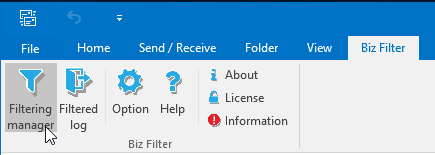
Select account first

Before starting "Filtering Manager" from the ribbon menu, select the account for which you want to set a distribution rule in the tree view.
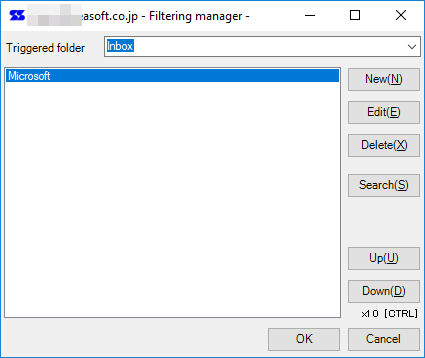
Keep in mind that filtering rules are created for each email account.
The selected account is displayed in the title bar of the filtering manager.
How to define filtering rules
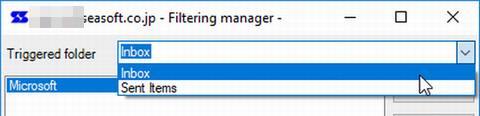
First, specify the "Triggered folder".
Select either "Inbox" or "Sent Folder".
The list display on the left shows the defined rule names.
Buttons
You can define a new distribution rule with the [New] button.
The [Edit] button edits the contents of the selected rule.
Use the [Delete] button to delete the sorting rule currently selected.
With the [Search] button, the folder selection screen is displayed. If a filtering rule is defined for the selected folder, the corresponding rule is selected.
The [Up] and [Down] buttons move the selected rule up or down.
If the [Ctrl] key is pressed when the [Up] or [Down] button is pressed, you can move up and down the selected rile by 10 steps.
Save the edited rule with the [OK] button.
Contents edited with the [Cancel] button are discarded.
About priority of rule
Rules are evaluated in order from the top displayed, and only the first rule that matches is applied and filtered.
 Seasoft Corporation
Seasoft Corporation
 Personal
Personal