Edit condition
In the condition edit screen, specifically define the conditions for determining whether mail arriving in the [Triggered folder] of the email account specified in the rule definition screen is distributed to the [Target folder].
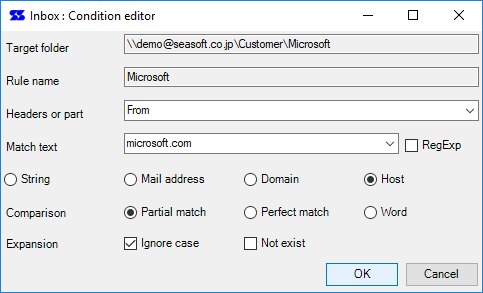
In the title bar, [Triggered folder] is displayed.
In [Target folder], the target folder set in the rule definition screen is displayed. Read only
The rule name set in the rule definition screen is displayed in [Rule name]. Read only
In [Headers or part], specify whether the condition is judged in that part of the mail.
You can select from the following in the combo box.
| Headers or part | Meaning |
|---|---|
| Subject | Subject of mail |
| From | From: value |
| To | To: value |
| Cc | Cc: value |
| Bcc | Bcc: value |
| To/Cc/Bcc | All of reciepents |
| Body | Body message of the mail |
| AttachFileName | Attached file name |
| Reply-To | Reply-To: value |
If there is an input other than selectable in the combo box in [Headers or part], it tries to get the corresponding header in the header part of the mail.
For example, if X-Mailer is described, the part corresponding to X-Mailer: in the header is extracted.
If you want to specify multiple header information as a condition, you can add '/' (slash) as a delimiter.
Please refer to To/Cc/Bcc in the combo box.
In [Match text], enter the content of the email specified in [Headers or part] and the string to be checked.
If you want to specify a regular expression, check the regular expression check box.
If you do not use regular expressions, select one from the radio buttons at the bottom of [Match text].
| String | Checks whether the contents of the extracted mail are included in the [Match text]. |
| Mail address | Checks whether the content of the extracted email contains the email address described in [Match text]. |
| Domain | Check whether the contents of the extracted email contains the domain described in [Match text]. |
| Host | Checks whether the contents of the extracted mail contain the host described in [Match text]. |
In the [Comparison] section, select one of the following methods:
| Partial match | Judges whether the content of the extracted mail contains [Match text]. |
| Perfect match | Judges whether the contents of the extracted email matches the [Match text]. |
| Word | The contents of the extracted mail are inspected in units of words to determine whether or not it matches the [Match text]. |
Specify the following items in [Expansion].
| Ignore case | Does not distinguish between uppercase and lowercase letters. |
| Not exist | If it does not match the set conditions, it is judged as a filtering condition. |
Note
About email address, domain, and host
If it is not a comparison as string, the information extracted in [Headers or part] is judged as the description format of the email From/To/Cc/Bcc.
In this case, only the e-mail address part is extracted from the specified field name and e-mail address.
In the evaluation of the e-mail address part included in the source and destination, it is determined as follows.
| Mail address | Check for a match for account@office-addin.net. |
| Domain | Includes subdomains. For office-addin.net, mail.office-addin.net is also considered a match. |
| Host | Check for an exact match of the domain part of the email. |
Notice
When judging by e-mail address as a condition, please check [Ignore case].
Even if [Create folder] is entered on the rule definition screen, it is not displayed in [Target folder].
Even if the edited content is retained with the [OK] button, the edited content will not be saved unless the [OK] button is clicked on the [Rule Edit Screen] and [Filtering Manager screen].
Mail data managed in Outlook is unique to Outlook, so the header information of the mail may not be obtained correctly.
The regular expression function can only be used with a professional license (or higher).
 Seasoft Corporation
Seasoft Corporation
 Personal
Personal