Cross filter
The 'cross filter' of Biz Filter for Outlook is a function that allows you to set inbox rules and sent item rules at the same time so that incoming mail and outgoing mail can be filtered into the same folder.
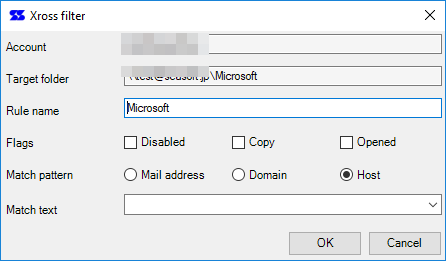
Before defining the cross filter, it is necessary to create a distribution folder on the account tree in advance.
Here, we will assume 'Office Add-in Co., Ltd.' as a virtual business partner and manage the mails with that company in the same folder as the company name.
Creation procedure
First, create 'OfficeAddin' folder in the folder view.
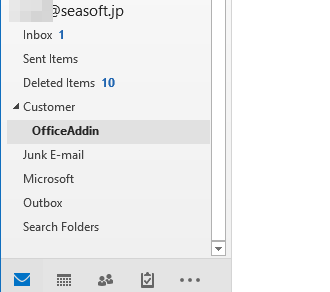
Next, right-click the created folder and start 'Cross Filter' from the context menu.
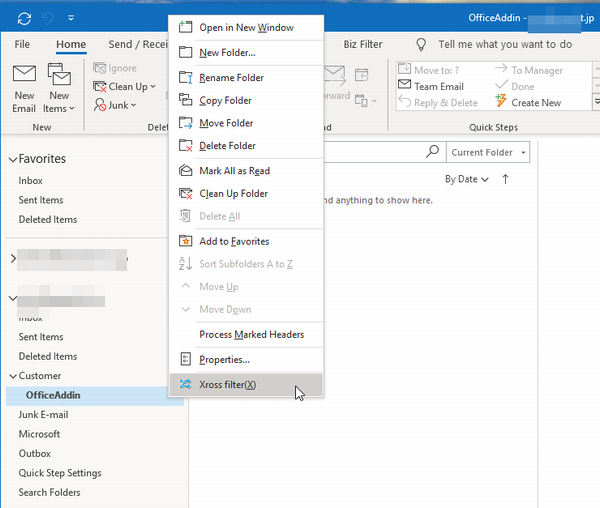
Define to send or receive emails when office-addin.net is the host of the email address to the specified folder.
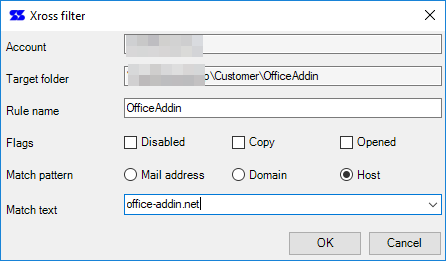
A query is displayed asking whether to execute the filtering process for existing mail.
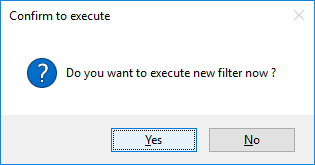
The in-progress form is displayed and the inbox and sent item emails are filtered.
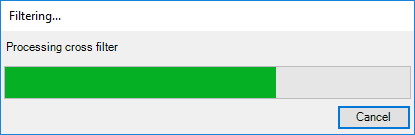
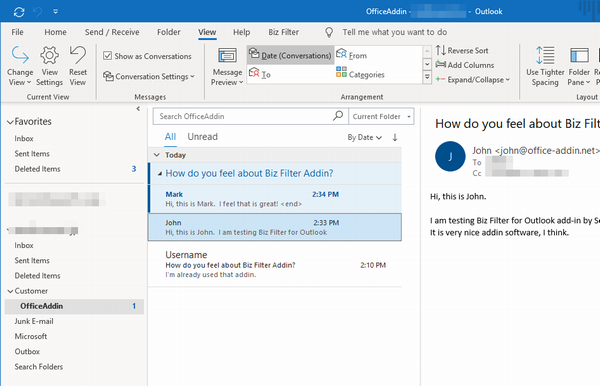
Notice
If some rules has already exist for the target folder, the cross filter cannot be selected.
Reason by multi-thread processing is not allowed in add-in software, the response of the cancel button during processing may be poor.
If you execute a filtering rule immediately after moving a mail item, filtering may fail because internal processing on the Outlook side has not been completed.
 Seasoft Corporation
Seasoft Corporation
 Personal
Personal